El escenario que debemos montar es el siguiente:
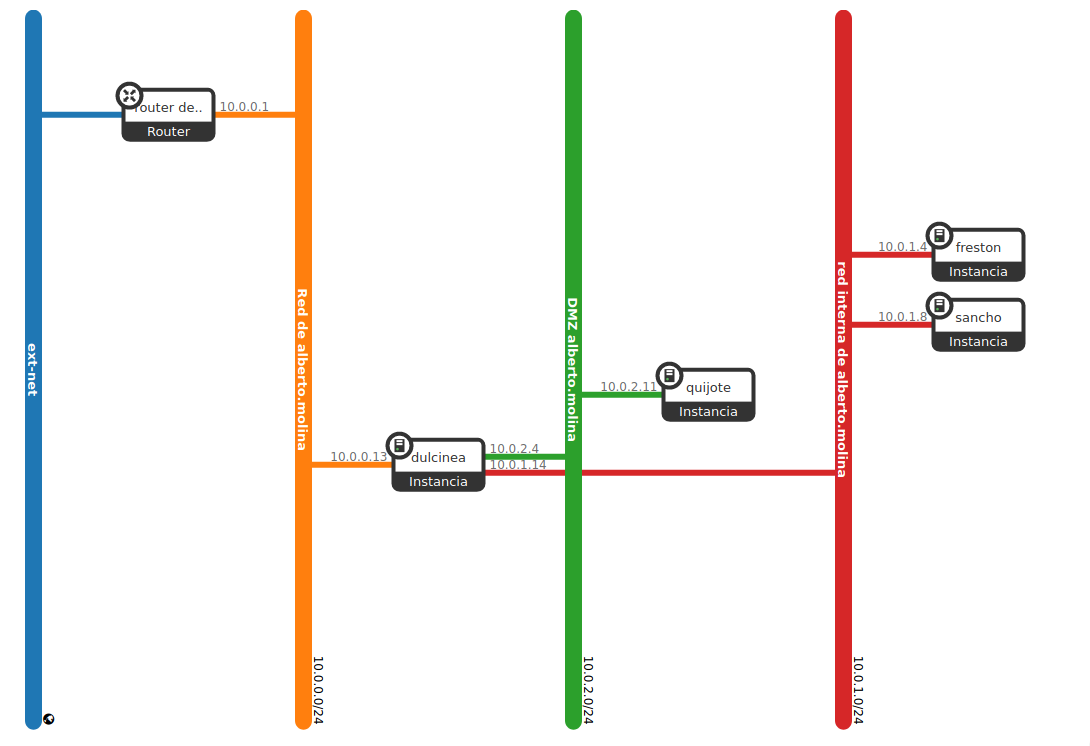
Nosotros tenemos nuestra propia red, pero debemos crear dos nuevas para el escenario y añadir las redes conrrespondientes a sus máquinas
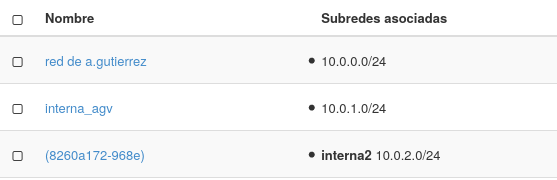
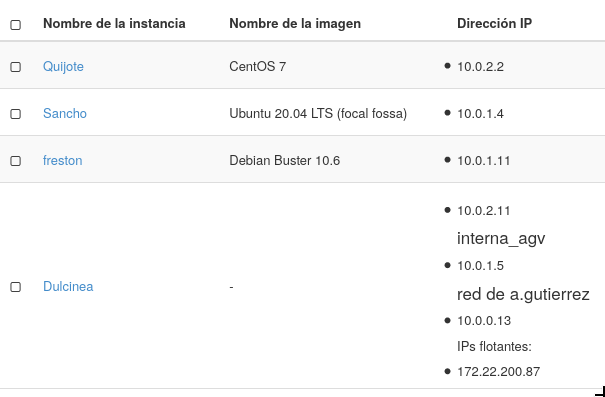
Nuestro siguiente paso será deshabilitar los puertos de Dulcinea que será la máquina que usaremos para conectarnos a las demás y salir al exterior Para este proposito usaremos OpenStack Client alejandrogv@AlejandroGV:~$ source Escritorio/ASIR/hlc/openstackclient/bin/activate source ~/Descargas/Proyecto\ de\ a.gutierrez-openrc.sh
Ahora listaremos las interfaces que tenemos en nuestro proyecto
(openstackclient) alejandrogv@AlejandroGV:~$ openstack port list
+--------------------------------------+--------------------------------------+------------------- +--------------------------------------------------------------------------+--------+
| ID | Name | MAC Address | Fixed IP Addresses | Status |
+--------------------------------------+--------------------------------------+------------------- +--------------------------------------------------------------------------+--------+
| 133d2510-b5f6-4011-9110-6e7fd159237c | | fa:16:3e:9f:a6:1c | ip_address='10.0.0.2', subnet_id='5c91deaa-5bf8-4e8a-9522-0f44c4b98c54' | ACTIVE |
| 1fe6f81a-9754-492a-9c2f-5b989626e39d | | fa:16:3e:04:82:c7 | ip_address='10.0.2.11', subnet_id='1ec6804d-248b-4eef-bf2e-0d37550894d0' | ACTIVE |
| 2d806a4d-7a7a-47af-b24d-9821f94c93ce | | fa:16:3e:8f:31:60 | ip_address='10.0.0.1', subnet_id='5c91deaa-5bf8-4e8a-9522-0f44c4b98c54' | ACTIVE |
| 3fd1ff15-8a86-4374-ab6b-5e946e9721c0 | | fa:16:3e:2c:a0:e1 | ip_address='10.0.2.2', subnet_id='1ec6804d-248b-4eef-bf2e-0d37550894d0' | ACTIVE |
| 7861e5ff-fc23-41fb-b70f-f6eddd41aa02 | | fa:16:3e:1a:09:67 | ip_address='10.0.1.2', subnet_id='48bf0175-ef57-43e8-882f-7bfa45e599b9' | ACTIVE |
| a0c78cf2-c56f-4096-a76e-1a2ec922e7e6 | iptables-r1_network_ext-vidmj5ufbecn | fa:16:3e:22:5c:6b | ip_address='10.0.0.5', subnet_id='5c91deaa-5bf8-4e8a-9522-0f44c4b98c54' | DOWN |
| a4442c16-33c2-4dd3-baee-dd7d57e8d068 | | fa:16:3e:09:7b:f3 | ip_address='10.0.2.1', subnet_id='1ec6804d-248b-4eef-bf2e-0d37550894d0' | ACTIVE |
| a7c4213b-d224-4d2f-8cf1-1f8770ef7823 | | fa:16:3e:8b:3f:fb | ip_address='10.0.1.4', subnet_id='48bf0175-ef57-43e8-882f-7bfa45e599b9' | ACTIVE |
| bcd125ee-f87e-4d48-9db2-0d903213ddb3 | | fa:16:3e:91:36:7c | ip_address='10.0.0.13', subnet_id='5c91deaa-5bf8-4e8a-9522-0f44c4b98c54' | ACTIVE |
| be9eda79-87da-4a45-9b33-36793c42993b | | fa:16:3e:4a:4c:1e | ip_address='10.0.1.11', subnet_id='48bf0175-ef57-43e8-882f-7bfa45e599b9' | ACTIVE |
| cb13e01e-b2b7-47fa-9c26-207cab410f0b | | fa:16:3e:93:93:63 | ip_address='10.0.1.5', subnet_id='48bf0175-ef57-43e8-882f-7bfa45e599b9' | ACTIVE |
+--------------------------------------+--------------------------------------+------------------- +--------------------------------------------------------------------------+--------+
Por último para deshabilitar la seguridad de los puertos haremos esto:
openstack port set --disable-port-security [id de la interfaz]
Una vez terminado este paso entraremos a Dulcinea y activaremos el bit de enrutamiento en “/etc/sysctl.conf”, nuestro primer paso para hacer NAT
# Uncomment the next line to enable packet forwarding for IPv4
net.ipv4.ip_forward=1
Para asegurarnos ejecutamos el siguiente comando también:
echo 1 > /proc/sys/net/ipv4/ip_forward
Añadiremos las reglas de IPTABLES
debian@dulcinea:~$ sudo iptables -t nat -A POSTROUTING -s 10.0.1.0/24 -o eth0 -j MASQUERADE
debian@dulcinea:~$ sudo iptables -t nat -A POSTROUTING -s 10.0.2.0/24 -o eth0 -j MASQUERADE
Y guardamos estás reglas para que persistan si reiniciamos la máquina
debian@dulcinea:~$ sudo iptables-save
Nuestro siguiente paso en Dulcinea será modificar el fichero “/etc/network/interfaces”
# The normal eth0
auto eth0
iface eth0 inet static
address 10.0.0.13
netmask 255.255.255.0
broadcast 10.0.0.255
# Additional interfaces, just in case we're using
# multiple networks
auto eth1
iface eth1 inet static
address 10.0.1.5
netmask 255.255.255.0
broadcast 10.0.1.255
gateway 10.0.1.1
auto eth2
iface eth2 inet static
address 10.0.2.11
netmask 255.255.255.0
broadcast 10.0.2.255
gateway 10.0.2.1
Reiniciamos el servicio de red y podemos empezar a configurar nuestras máquinas. Empezaremos por CentOS, Quijote, El archivo que tendremos que configurar es “etc/sysconfig/network-scripts/ifcfg-eth0”
# Created by cloud-init on instance boot automatically, do not edit.
#
BOOTPROTO=static
DEVICE=eth0
IPADDR=10.0.2.2
NETMASK=255.255.255.0
NETWORK=10.0.2.0
GATEWAY=10.0.2.11
HWADDR=fa:16:3e:2c:a0:e1
ONBOOT=yes
STARTMODE=auto
TYPE=Ethernet
USERCTL=no
Para probar su conectividad haremos ping a 8.8.8.8, a Dulcinea y a www.google.es para comprobar que funciona el DNS
[centos@quijote ~]$ ping 8.8.8.8
PING 8.8.8.8 (8.8.8.8) 56(84) bytes of data.
64 bytes from 8.8.8.8: icmp_seq=1 ttl=111 time=43.1 ms
--- 8.8.8.8 ping statistics ---
1 packets transmitted, 1 received, 0% packet loss, time 0ms
rtt min/avg/max/mdev = 43.123/43.123/43.123/0.000 ms
[centos@quijote ~]$ ping 10.0.2.11
PING 10.0.2.11 (10.0.2.11) 56(84) bytes of data.
64 bytes from 10.0.2.11: icmp_seq=1 ttl=64 time=0.439 ms
--- 10.0.2.11 ping statistics ---
1 packets transmitted, 1 received, 0% packet loss, time 0ms
rtt min/avg/max/mdev = 0.439/0.439/0.439/0.000 ms
[centos@quijote ~]$ ping www.google.es
PING www.google.es (172.217.168.163) 56(84) bytes of data.
64 bytes from mad07s10-in-f3.1e100.net (172.217.168.163): icmp_seq=1 ttl=112 time=43.2 ms
Pasaremos a configurar freston, como es debian el archivo de configuración está en “/etc/network/interfaces”
# The normal eth0
auto eth0
iface eth0 inet static
address 10.0.1.9
netmask 255.255.255.0
broadcast 10.0.1.255
gateway 10.0.1.5
Haremos las mismas pruebas que con freston
debian@freston:~$ ping 10.0.1.5
PING 10.0.1.5 (10.0.1.5) 56(84) bytes of data.
64 bytes from 10.0.1.5: icmp_seq=1 ttl=64 time=0.305 ms
--- 10.0.1.5 ping statistics ---
1 packets transmitted, 1 received, 0% packet loss, time 0ms
rtt min/avg/max/mdev = 0.305/0.305/0.305/0.000 ms
debian@freston:~$ ping 8.8.8.8
PING 8.8.8.8 (8.8.8.8) 56(84) bytes of data.
64 bytes from 8.8.8.8: icmp_seq=1 ttl=111 time=43.1 ms
--- 8.8.8.8 ping statistics ---
1 packets transmitted, 1 received, 0% packet loss, time 0ms
rtt min/avg/max/mdev = 43.101/43.101/43.101/0.000 ms
debian@freston:~$ ping www.google.es
PING www.google.es (142.250.185.3) 56(84) bytes of data.
64 bytes from mad41s11-in-f3.1e100.net (142.250.185.3): icmp_seq=1 ttl=111 time=42.9 ms
--- www.google.es ping statistics ---
1 packets transmitted, 1 received, 0% packet loss, time 0ms
rtt min/avg/max/mdev = 42.895/42.895/42.895/0.000 ms
La última máquina que configuraremos será Sancho, al ser ubuntu su archivo de configuarción se encuentra en “/etc/netplan/50-cloud-init.yaml”
network:
version: 2
ethernets:
ens4:
dhcp4: false
match:
macaddress: fa:16:3e:8b:3f:fb
mtu: 8950
set-name: ens4
addresses: [10.0.1.4/24]
gateway4: 10.0.1.5
nameservers:
addresses: [192.168.202.2, 192.168.200.2, 8.8.8.8]
Y nuevamente realizamos las comprobaciones necesarias:
ubuntu@sancho:~$ ping 10.0.1.5
PING 10.0.1.5 (10.0.1.5) 56(84) bytes of data.
64 bytes from 10.0.1.5: icmp_seq=1 ttl=64 time=0.804 ms
--- 10.0.1.5 ping statistics ---
1 packets transmitted, 1 received, 0% packet loss, time 0ms
rtt min/avg/max/mdev = 0.804/0.804/0.804/0.000 ms
ubuntu@sancho:~$ ping 8.8.8.8
PING 8.8.8.8 (8.8.8.8) 56(84) bytes of data.
64 bytes from 8.8.8.8: icmp_seq=1 ttl=111 time=42.9 ms
--- 8.8.8.8 ping statistics ---
1 packets transmitted, 1 received, 0% packet loss, time 0ms
rtt min/avg/max/mdev = 42.904/42.904/42.904/0.000 ms
ubuntu@sancho:~$ ping www.google.es
PING www.google.es (172.217.17.3) 56(84) bytes of data.
64 bytes from mad07s09-in-f3.1e100.net (172.217.17.3): icmp_seq=1 ttl=112 time=52.3 ms
--- www.google.es ping statistics ---
1 packets transmitted, 1 received, 0% packet loss, time 0ms
rtt min/avg/max/mdev = 52.290/52.290/52.290/0.000 ms
Ahora que nuestro escenario tiene conectividad entre si y fuera, vamos a habilitar ssh-agent, para solo tener que usar nuestra clave una vez, para conectarnos a Dulcinea y después poder conectarnos a las diferentes máquinas de nuestro escenario sin tener que usar la clave ni tener que pasarla a todas las máquinas.
root@dulcinea:/home/debian/.ssh# ssh-add claves.pem
Identity added: claves.pem (claves.pem)
root@dulcinea:/home/debian/.ssh# ssh-add -l
2048 SHA256:Ezez5qCsyIdVPMXSsBxuJSAkeh6sZdbkmSG/XzJv+c8 claves.pem (RSA)
Debemos asegurarnos que las siguientes lineas de los fichero “etc/ssh/ssh_config” y “etc/ssh/sshd_config” se encuentren de la siguiente manera
ssh_config
ForwardAgent yes
sshd_config
AllowAgentForwarding yes
Si queremos que se quede permanentemente debemos crear en “~/.ssh/” un archivo “config” el cual por seguridad le pondremos los permisos 600 y añadiremos la siguiente línea:
IdentityFile ~/.ssh/claves.pem
Comprobemos su funcionamiento:
Freston
debian@dulcinea:~$ ssh debian@10.0.1.9
Linux freston 4.19.0-11-cloud-amd64 #1 SMP Debian 4.19.146-1 (2020-09-17) x86_64
The programs included with the Debian GNU/Linux system are free software;
the exact distribution terms for each program are described in the
individual files in /usr/share/doc/*/copyright.
Debian GNU/Linux comes with ABSOLUTELY NO WARRANTY, to the extent
permitted by applicable law.
Last login: Wed Feb 17 07:32:40 2021 from 10.0.1.5
debian@freston:~$
Quijote
debian@dulcinea:~$ ssh centos@10.0.2.2
Last login: Wed Feb 17 07:34:07 2021 from 10.0.2.11
[centos@quijote ~]$
Sancho
debian@dulcinea:~$ ssh ubuntu@10.0.1.4
Welcome to Ubuntu 20.04.1 LTS (GNU/Linux 5.4.0-48-generic x86_64)
* Documentation: https://help.ubuntu.com
* Management: https://landscape.canonical.com
* Support: https://ubuntu.com/advantage
System information as of Wed Feb 17 07:35:45 UTC 2021
System load: 0.01 Processes: 101
Usage of /: 21.2% of 9.52GB Users logged in: 0
Memory usage: 40% IPv4 address for ens4: 10.0.1.4
Swap usage: 0%
* Introducing self-healing high availability clusters in MicroK8s.
Simple, hardened, Kubernetes for production, from RaspberryPi to DC.
https://microk8s.io/high-availability
74 updates can be installed immediately.
0 of these updates are security updates.
To see these additional updates run: apt list --upgradable
*** System restart required ***
Last login: Wed Feb 17 07:33:48 2021 from 10.0.1.5
ubuntu@sancho:~$
Ahora crearemos los usuarios profesor en todas las máquinas y los añadiremos a sudoers (este proceso es igual en todas las máquinas):
root@dulcinea:~# useradd profesor -m -s /bin/bash
root@dulcinea:~# echo "profesor ALL=(ALL) NOPASSWD:ALL" >> /etc/sudoers
Para añadir sus claves deberemos crearles una carpeta .ssh en su carpeta personal y un fichero authorized_keys donde añadiremos las claves necesarias:
profesor@dulcinea:~$ mkdir .ssh
profesor@dulcinea:~$ nano .ssh/authorized_keys
Por supuesto cambiamos los permisos por seguridad:
profesor@dulcinea:~$ chmod 700 .ssh/
profesor@dulcinea:~$ chmod 600 .ssh/authorized_keys
Configuramos los nombres de dominio de cada maquina
debian@dulcinea:~$ hostname --fqdn
dulcinea.gonzalonzareno.org
debian@freston:~$ hostname --fqdn
freston.gonzalonzareno.org
[centos@quijote ~]$ sudo hostnamectl set-hostname quijote.gonzalonzareno.org
[centos@quijote ~]$ sudo hostnamectl status
Static hostname: quijote.gonzalonzareno.org
Icon name: computer-vm
Chassis: vm
Machine ID: cab9605edaa5484da7c2f02b8fd10762
Boot ID: 3ee2734a439e4e22a1e549e02e1bcc57
Virtualization: kvm
Operating System: CentOS Linux 8
CPE OS Name: cpe:/o:centos:centos:8
Kernel: Linux 4.18.0-240.10.1.el8_3.x86_64
Architecture: x86-64
ubuntu@sancho:~$ sudo hostnamectl set-hostname sancho.gonzalonzareno.org
ubuntu@sancho:~$ sudo hostnamectl
Static hostname: sancho.gonzalonzareno.org
Icon name: computer-vm
Chassis: vm
Machine ID: 9138cf2982db44c5874f2d6fc46ab48a
Boot ID: eda34c94d09f47d386baaa057ea4dc7b
Virtualization: kvm
Operating System: Ubuntu 20.04.2 LTS
Kernel: Linux 5.4.0-48-generic
Architecture: x86-64
Por último, para confirmar que nuestro servidor tiene sincronizado su reloj añadiremos estas líneas en el fichero /etc/ntp.conf
server 0.es.pool.ntp.org
server 0.europe.pool.ntp.org
server 2.europe.pool.ntp.org
Y ejecutaremos el siguiente comando
debian@dulcinea:~$ sudo ntpdate -u pool.ntp.org
16 Mar 13:05:12 ntpdate[6695]: adjust time server 213.251.52.234 offset 0.021472 sec